What's New with NEM's ELD Solution
- New England Mobile

- Jun 12, 2018
- 4 min read
Updated: Jun 14, 2018
Welcome to What’s New — a must-read summary of recent updates to New England Mobile's ELD solution for our ELD Users.
What’s Different in Geotab Drive?
Night Mode Is Now in Feature Preview!
Night Mode for our ELD mobile app is now available under Feature Preview. With a simple toggle, drivers can switch to a dark screen, for a gentler viewing experience when working at night. Once enabled, Night Mode will stay on until the driver toggles it back off.
Note: When the driver enters Inspection Mode, Night Mode will turn off and the display will return to the standard white background.
Fleet managers will need to switch Feature Preview to ON on their drivers’ user profiles to allow them to use Night Mode. The driver can then go to Settings on main menu and select Enable night mode.

Weekly Cycle Recaps
The new weekly cycle recap in our ELD Solution App makes it easier for drivers to stay on top of their hours. Our users can access the summary right from the HOS Dashboard, by clicking View cycle recap.
The weekly cycle recap includes:
Available cycle time tomorrow
Cycle hour for current day
Hours used within the cycle
Total number of hours
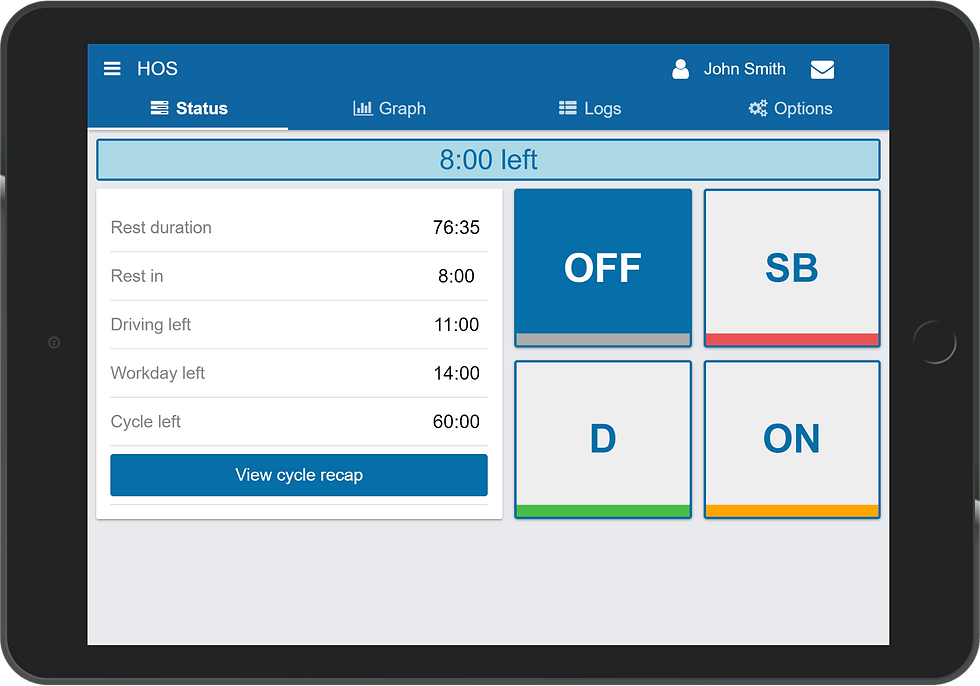
(tablet view of weekly recal above, mobile phone view of weekly recap below)

Improved Display of Drive Time Remaining
For added clarity, they have updated the way available Drive time is shown on the HOS Status Tab. In the event that a driver has more Drive time than ON duty or cycle time remaining, the Driving left field will now account for remaining workday.
This eliminates the issue where a driver may think they have more time to drive than their duty or cycle allows.
Example:
A driver begins working at 1 a.m. and is ON Duty (not driving) for 6 hours. The driver’s availability on a standard federal rule set would look like the following:
Workday Left: 8 hours
Driving Left: 8 hours
Inspection Mode: ELD Data Transfers and Compliance Print Report
The ELD Data Transfer options for Email and Web Services are now hosted under Inspection Mode, along with the Compliance Print Report.
To access the Inspection Mode, go to the HOS Dashboard > Options tab and scroll down to the bottom of the screen. Under the Transfer or Display Logs section, select Inspection Mode. The Drive app now has improved messaging for when a transfer is successful or when it fails. When leaving Inspection Mode (by selecting the back button at the top) a dialog will appear requesting that the device be given back to the driver.
Drivers Can Now Manually Classify a DVIR as Pre-trip or Post-trip.
When conducting a Driver Vehicle Inspection Report (DVIR), drivers are now required to designate whether the inspection is pre-trip or post-trip.
Drivers will no longer be placed on pre-trip/post-trip automatically. At the end of the Defects list, drivers will need to manually select the inspection type.

Other GPS Solution Updates
A user on No HOS Ruleset can now use Yard Move (YM) or Personal Use (PC).
Users cannot create or edit SB or D logs with “No Vehicle” from the UI.
Improved accuracy of calculated distances in HOS logs.
“Where Was This?” prompt will no longer appear next to applied exemptions.
Improvements to enhance iOS user experience of the app.
Drivers can view Authority Switches Logs without having to turn on system logs.
ELD Updates
ELD Admins Can Transfer Up to Six Months of Duty Status Logs Electronically
In the event of a back office audit, carriers will have the ability to transfer logs to the FMCSA from within our ELD Drive App. Previously, supported via an Add-In, this feature is now a component of the MyGeotab app.
How to transfer logs from MyGeotab:
From the main menu, select HOS > Duty Status Logs and then click the Transfer button.
Select the desired date period and drivers. A single transfer can support data for up to five drivers for the desired data range.
For Transfer Type, select Email or Web Services.
Indicate whether the transfer is a test by selecting Yes or No. If you want to transfer driver logs to the FMCSA, select No.
If suggested by the inspector, enter a comment. Then finalize by clicking Send

In the event that a transfer is not successful, a message will be returned to indicate a failed transfer. The broadcast will outline the potential reason for the transfer failure.
Tip: If you are unable to identify the issue at hand, be sure to capture a screenshot of the transfer error, and contact your reseller. Indicating the date and time when the transfer occurred, with the desired data period and drivers.
Automatic Annotations for Exemptions or Ruleset Changes When an exemption for 16-Hour, adverse driving conditions, or oil well wait time is applied, a corresponding annotation will be added to the preceding Duty Status Log. Similarly, when a ruleset is changed, an annotation will be added to the preceding Duty Status Log. See the screenshot below for a sample annotation for a ruleset change.

Improved Handling of ON Logs When Changing Status If an ELD administrator tries to switch an automatic ON duty status log to another status, a “Create a new Duty Status Log?” prompt will appear.
If the administrator clicks Yes, a new duty status log will be created following the current one. It will also be annotated to reflect that it was “Generated for attempting to edit an auto ON log.”

Log Pairing When drivers claim unassigned logs in the Drive app, the Drive (D) and ON logs are paired. Users can now claim both an ON and a related D logs simultaneously.

In MyGeotab, D logs will be automatically paired with the proper ON logs. The ELD admin can move D logs individually if needed, but, it is recommended that they are moved with the ON log instead. When editing an individual ON duty status log, a prompt will advise you not to reassign a single automatic ON log and to use the bulk edit form.

More Updates
Database Updates — New and revised diagnostic codes have been added. See the list of new codes here.
Report Enhancements — A Trailer Groups column has been added to DVIR.
IOX Add-Ons — MIME type data payload length has been increased from two to four bytes.
Language — We have improved some French language translations.
Improved notification message informing users when servers are under maintenance.
Please Sign-Up to Recieve Up to Date Tips, Advice, Updates and News from New England Mobile right in your mailbox.
credit to: Grishma Sawant, ELD Support Specialist, Geotab









Comments